Enable Facebook Login for Orchard Core CMS
Orchard Core CMS allows you to create a new user with Facebook Login. Here is the step by step to enable Facebook Login for Orchard Core CMS website.
Create a new Facebook App
- Go to https://developers.facebook.com/apps/.
- Create a new Facebook App with your personal information.
- After a Facebook App has been created, add a new product and select Facebook Login.
- Then click Settings of Facebook Login product.
- Verify if
Client OAuth loginandWeb OAuth loginare turned on - Set callback URL to https://your-domain.com/signin-facebook e.g. https://www.orchardexample.com/signin-facebook
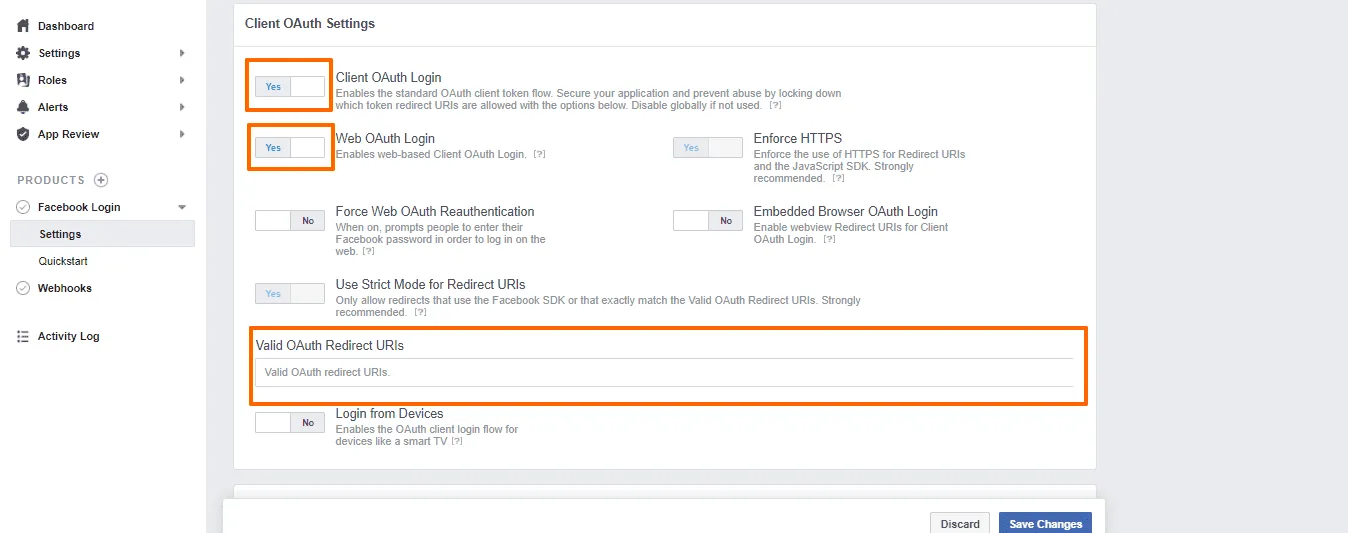
- Click Save Changes button to save your settings.
- Go to the main Settings page of Facebook App and click Basic.
- Set App domain, Privacy Policy and Category URL.
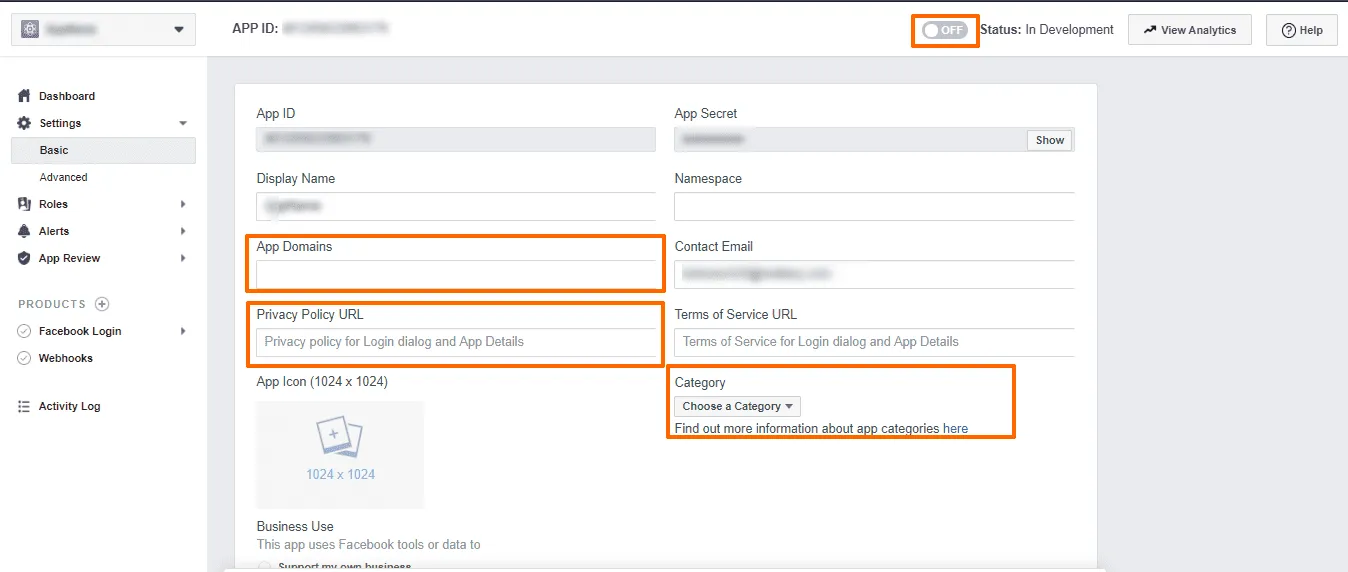
- For more information of how to create Facebook App, please refer to following links.
Enable Facebook Login in Orchard CMS
- Go to your Orchard Core CMS website and log in to admin site.
- Go to
Configuration>Features> EnableFacebook Login (Id: OrchardCore.Facebook)module. This will also enable Facebook module which Facebook Login module depends on. - Go to
Configuration>Settings>Facebook App - Enter Facebook’s APP Id and Secret Id that we can copy from Basic settings section of your Facebook App.
Enable User Registration module
-
We can control how a user can register with Facebook log in by enabling “User Registration” module
-
In admin site, go to
Configuration>Features> enableUsers Registrationmodule. -
Go to
Security>Settings>User Registrationand configure these settings:- Please note that we want to simplify our setup so we disable some strict rules.
- Set
Configure users registrationtoAllowOnlyExternalUsersto let a user can register with Facebook Login only. - Uncheck
Users must verify their email addressto by pass verifying email address. - Uncheck
Users must be approved before they can log into allow user can log in without click activation link. - Check
Use site theme for registration pageto use the same theme for registration page. - Check
Use a script to generate userName based on external provider claims - Set the following code to generate a username from Facebook user’s first name.
log('Information', JSON.stringify(context));context.userName = context.externalClaims.find(c => c.type.includes('givenname')).value.toLowerCase();
- Code reference for a custom script to set a username.
- https://github.com/OrchardCMS/OrchardCore/blob/main/src/OrchardCore.Modules/OrchardCore.Users/Handlers/ScriptExternalLoginEventHandler.cs
- https://github.com/OrchardCMS/OrchardCore/blob/main/src/OrchardCore/OrchardCore.Scripting.JavaScript/JavaScriptEngine.cs
- https://github.com/OrchardCMS/OrchardCore/blob/main/src/OrchardCore.Modules/OrchardCore.Scripting/Providers/LogProvider.cs
-
Check
Do not ask username. -
Check
Do not ask email address. -
Check
Do not create local password for external users.
Make a callback URL correct for a website under a proxy server.
- If your website runs under a proxy server, you may get incorrect generated callback URL. Therefor, you need to enable
Reverse Proxy Configurationmodule. - Go to
Configuration>Settings>Reverse Proxy>. - Enable these settings:
- Enables the forwarding of the HTTP header X-Forwarded-For
- Enables the forwarding of the HTTP header X-Forwarded-Proto
- Enables the forwarding of the HTTP header X-Forwarded-Hos
- More information about how to fix an incorrect callback URL for a website that runs under a proxy server.
- https://docs.microsoft.com/en-us/aspnet/core/security/authentication/social/facebook-logins?view=aspnetcore-6.0#forward-request-information-with-a-proxy-or-load-balancer
- https://stackoverflow.com/a/69389665/1872200
- https://github.com/OrchardCMS/OrchardCore/blob/main/src/OrchardCore.Modules/OrchardCore.ReverseProxy/Services/ForwardedHeadersOptionsConfiguration.cs#L18